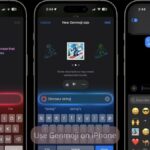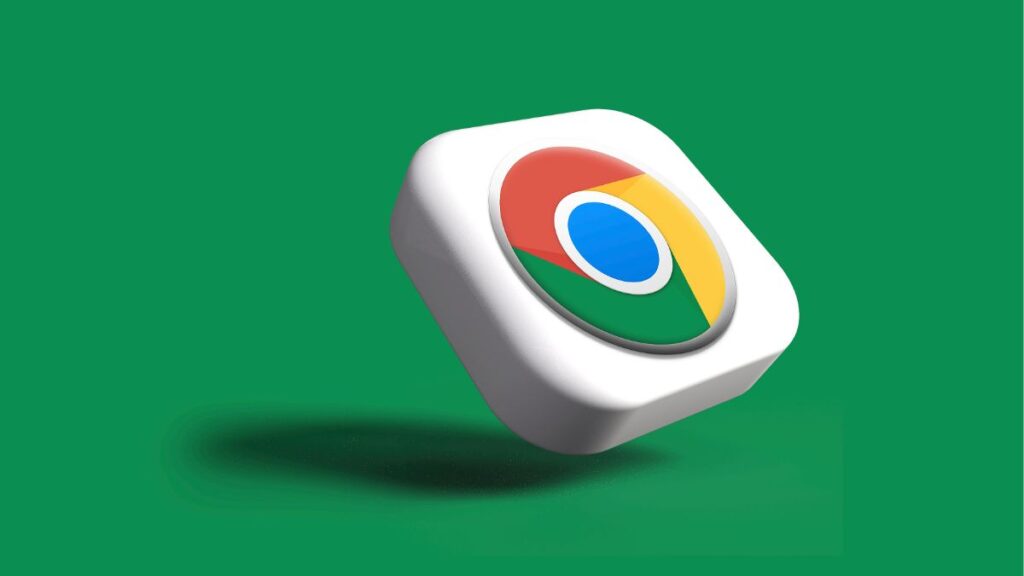
Google Chrome is a highly versatile and efficient web browser that offers a fast, secure, and user-friendly experience. It is renowned for its speed, often loading web pages quicker than other browsers. Chrome’s seamless integration with Google services such as Gmail, Google Drive, and Google Photos enhances productivity, providing easy access to these tools directly from the browser. Its extensive library of extensions and apps allows users to customize their browsing experience, adding functionalities like ad-blocking, password management, and productivity tools. Chrome’s robust security features, including automatic updates and phishing protection, ensure users’ safety while browsing.
Additionally, the browser’s synchronization capabilities enable users to access their bookmarks, history, and settings across multiple devices, making it a convenient choice for those who use various platforms.
Google Chrome offers a wide range of keyboard shortcuts to enhance browsing efficiency. Here is a comprehensive list of Google Chrome keyboard shortcuts for Windows, Linux, and macOS operating systems:
Search
Recent Posts:
- OpenAI Brings ChatGPT to be used in WhatsApp: Here’s How It Works and What You Can Do To Use It.
- Realme 14x 5G: A Budget Smartphone With Premium Features.
- Exploring Apple Genmoji: A New Era of Custom Emoji Creation.
- 2024 United States Presidential Election: Donald Trump Declares Victory in 2024 Presidential Election
- Chancellor Olaf Scholz’s Visit to India: Advancing Indo-German Cooperation on Defense, Trade, and Regional Stability.
- Realme GT 7 Pro Is Ready To Launch in India On November with Snapdragon 8 Elite.
General Keyboard Shortcuts
| Action | Windows and Linux | Mac |
| Open a new window | Ctrl + n | ⌘ + n |
| Open a new window in Incognito mode | Ctrl + Shift + n | ⌘ + Shift + n |
| Open a new tab | Ctrl + t | ⌘ + t |
| Open a new tab in the background | Ctrl + click | ⌘ + click |
| Close current tab | Ctrl + w or Ctrl + F4 | ⌘ + w |
| Close current window | Ctrl + Shift + w or Alt + F4 | ⌘ + Shift + w |
| Reopen last closed tab | Ctrl + Shift + t | ⌘ + Shift + t |
| Switch to the next tab | Ctrl + Tab or Ctrl + PgDn | ⌘ + Option + right arrow |
| Switch to the previous tab | Ctrl + Shift + Tab or Ctrl + PgUp | ⌘ + Option + left arrow |
| Switch to a specific tab | Ctrl + 1 through Ctrl + 8 | ⌘ + 1 through ⌘ + 8 |
| Switch to the last tab | Ctrl + 9 | ⌘ + 9 |
| Open the previous page in your browsing history for the current tab | Alt + left arrow or Backspace | ⌘ + left arrow or ⌘ + [ |
| Open the next page in your browsing history for the current tab | Alt + right arrow or Shift + Backspace | ⌘ + right arrow or ⌘ + ] |
| Close the current window | Alt + F4 | ⌘ + Shift + w |
| Minimize the window | Alt + Space + n | ⌘ + m |
| Maximize the window | Alt + Space + x | ⌘ + Ctrl + f |
| Quit Google Chrome | Alt + f, then x | ⌘ + q |
Address Bar Shortcuts
| Action | Windows & Linux | Mac |
| Use the address bar to search or type a URL | Ctrl + l or Alt + d or F6 | ⌘ + l |
| Add www. and .com to a site name and open it in the current tab | Ctrl + Enter | ⌘ + Enter |
| Open the address bar in the current tab | Alt + Enter | ⌘ + Option + f |
| Search with the default search engine | Type a search term + Enter | Type a search term + Enter |
| Search using a different search engine | Type a search engine name + Tab | Type a search engine name + Tab |
| Move cursor to the address bar | Ctrl + k or Ctrl + e | ⌘ + Option + f |
Webpage Shortcuts
| Action | Windows and Linux | Mac |
| Reload the current page | Ctrl + r or F5 | ⌘ + r |
| Reload the current page, ignoring cached content | Ctrl + Shift + r or Shift + F5 | ⌘ + Shift + r |
| Stop the page loading | Esc | Esc |
| Browse pages with automatic accessibility features | Ctrl + Shift + l | ⌘ + Shift + l |
| Save the current page | Ctrl + s | ⌘ + s |
| Print the current page | Ctrl + p | ⌘ + p |
| Open the Developer Tools | Ctrl + Shift + i or F12 | ⌘ + Option + i |
| Open the Find bar | Ctrl + f | ⌘ + f |
| Find the next match | Ctrl + g | ⌘ + g |
| Find the previous match | Ctrl + Shift + g | ⌘ + Shift + g |
| Open the Clear Browsing Data options | Ctrl + Shift + Delete | ⌘ + Shift + Delete |
| Open the Chrome menu | Alt + e or Alt + f | ⌘ + Shift + , |
Tabs and Windows Management
| Action | Windows and Linux | Mac |
| Open a new tab | Ctrl + t | ⌘ + t |
| Reopen the last closed tab | Ctrl + Shift + t | ⌘ + Shift + t |
| Switch to the next tab | Ctrl + Tab or Ctrl + PgDn | ⌘ + Option + right arrow |
| Switch to the previous tab | Ctrl + Shift + Tab or Ctrl + PgUp | ⌘ + Option + left arrow |
| Close the current tab | Ctrl + w or Ctrl + F4 | ⌘ + w |
| Close the current window | Ctrl + Shift + w or Alt + F4 | ⌘ + Shift + w |
| Open the Chrome menu | Alt + e or Alt + f | ⌘ + , (comma) |
These shortcuts can enhance your productivity and make your browsing experience smoother on Google Chrome.
To read more topics, please visit: https://insightfulbharat.com